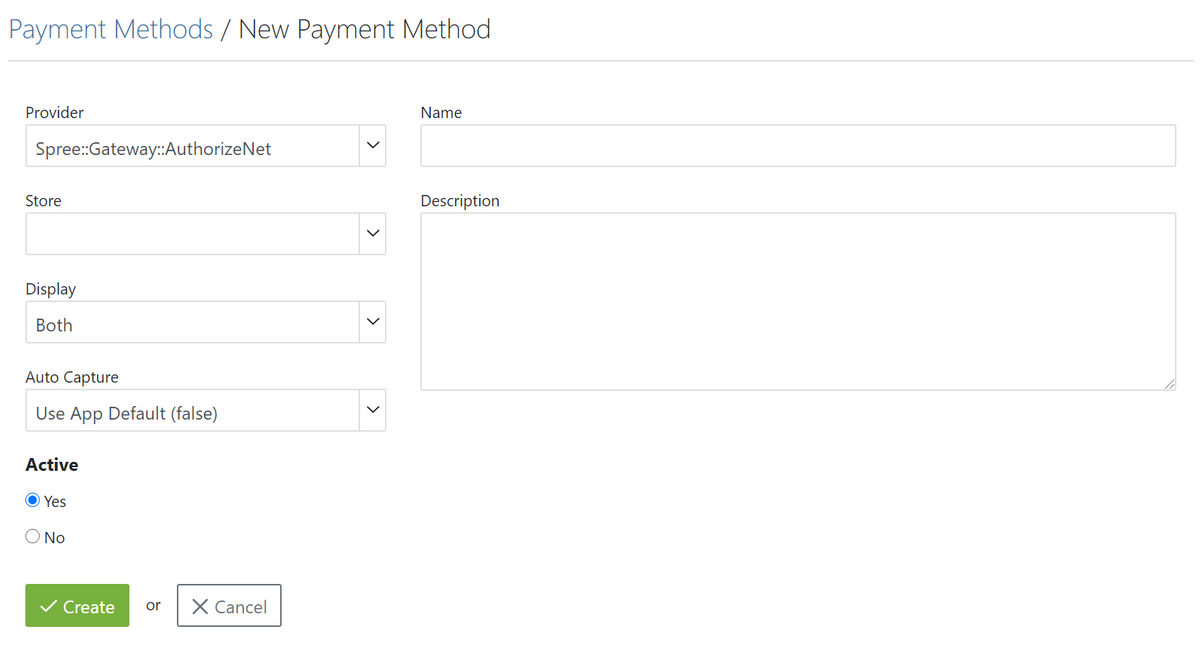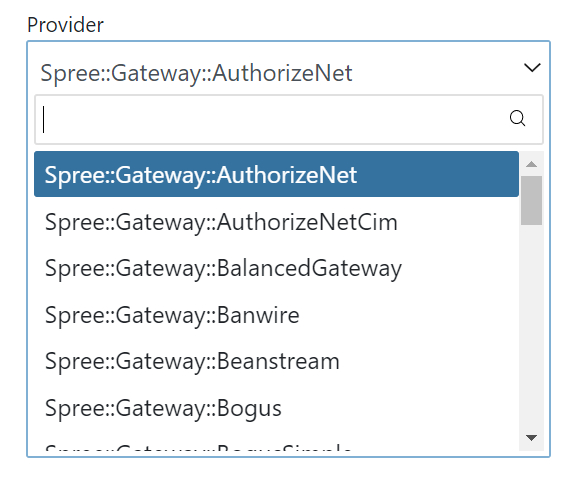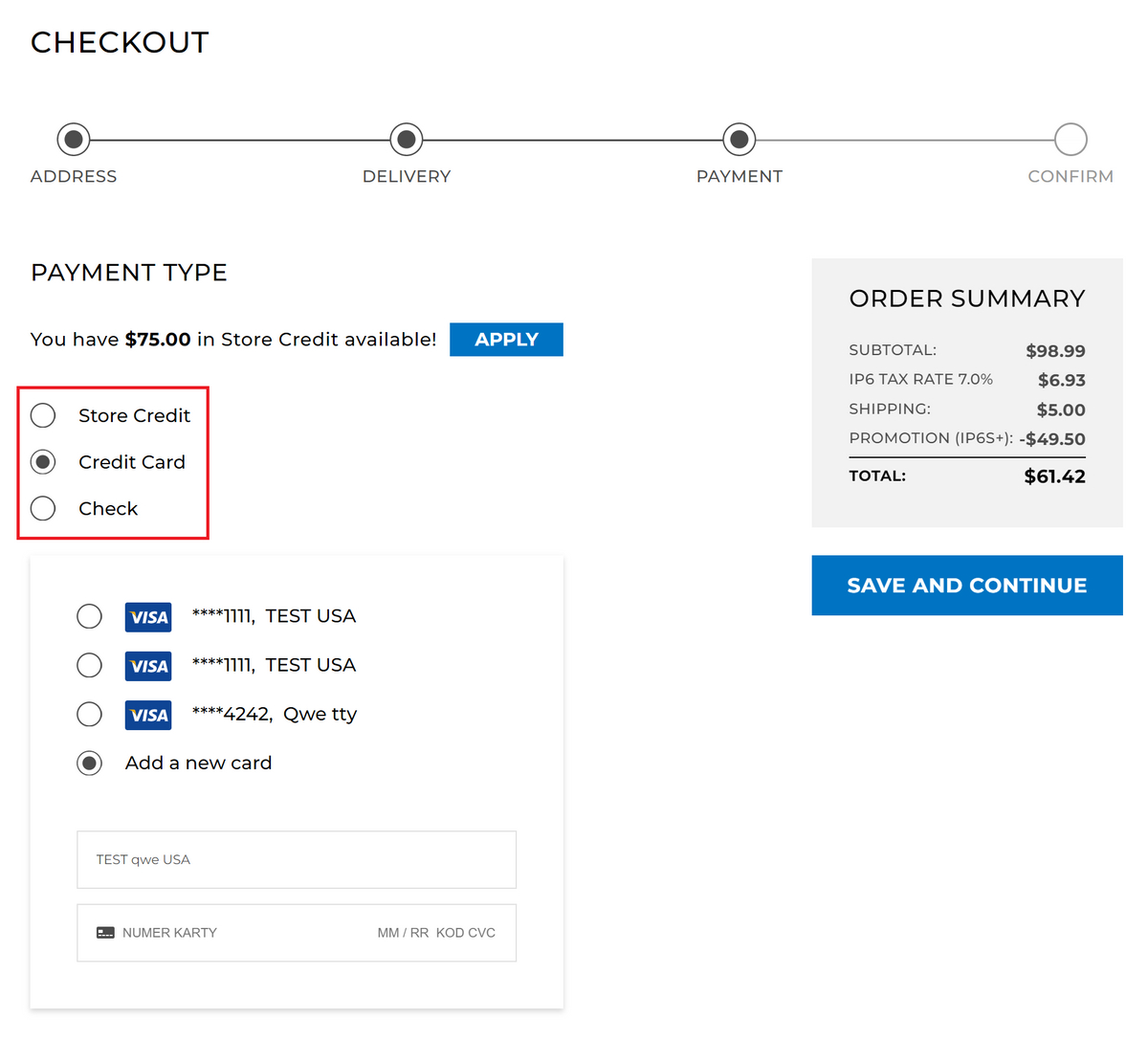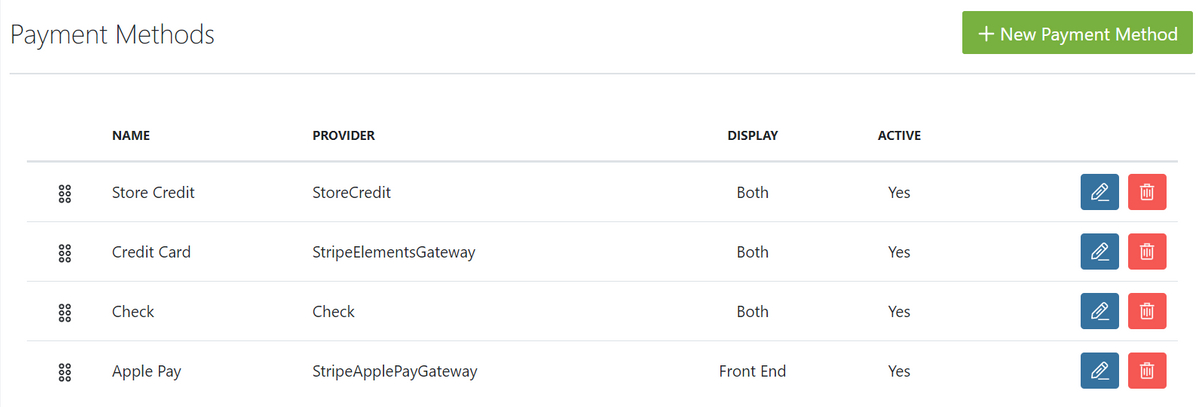Greiðslumátar
Inngangur
Hægt er að taka á móti greiðslum með ýmsum hætti en í langflestum tilfellum eru greiðslur inntar af hendi með rafrænum hætti með greiðslukortum. Einnig er hægt að taka við peningagreiðslum og millifærslum. Þessar leiðbeiningar sýna hvernig greiðslumátar eru settir upp í Boxinu.
Bæta við greiðslumáta
Boxið býður upp á fjölda greiðslumáta og eru þrír stærstu færsluhirðar Íslands þar á meðal. Einnig er fjöldi erlendra færsluhirða í boði ef netverslunin starfar á erlendum markaði.
Velja færsluhirði
Undir “Configuration” í aðalvalmyndinni, veldu “Payment Methods”. Smelltu á “New Payment Method” efst í hægra horninu.
Veldu greiðslumátann undir Provider fellilistanum.
Birting
Þú getur valið um hvort að greiðslumátinn birtist í greiðsluferli netverslunarinnar, á stjórnendasíðunni eða á báðum stöðum.
The Frontend is the customer-facing area of your store, meaning that the payment method will display as a payment option to your customers during the checkout step.
The Backend is the Admin Interface for your store. Site administrators typically select this option when they want to make a payment option available to their internal staff but not to their end customers. For example, you might want to offer purchase orders as a payment option to customers on a one-off basis, but only if they contact one of your customer service representatives via email or telephone.
Active
Select “Yes” if you want the payment method to be active on your store. Select “No” if you want to create the payment method, but not present it on your store until a later point.
Name
Give the payment method a name. The value you enter will appear on the customer-facing area of your store, on the Payment page as seen below:
Description
Add a description for the payment method. This field is optional and is only displayed to internal users and not to customers.
Click “Update” once you’ve input the desired settings for your new payment method.
Edit a Payment Method
To edit the configuration settings for an existing payment method, go to the Admin Interface, click the “Configuration” tab, and then click the “Payment Methods” link. Find the payment method that you would like to edit on the list that appears. Click the “Edit” icon next to the payment method to edit its settings.
Make the desired changes to the payment method settings and then click “Update” to save them.
Processing Payments
Processing orders and the payments associated with them are covered in detail in the Processing Orders guide.